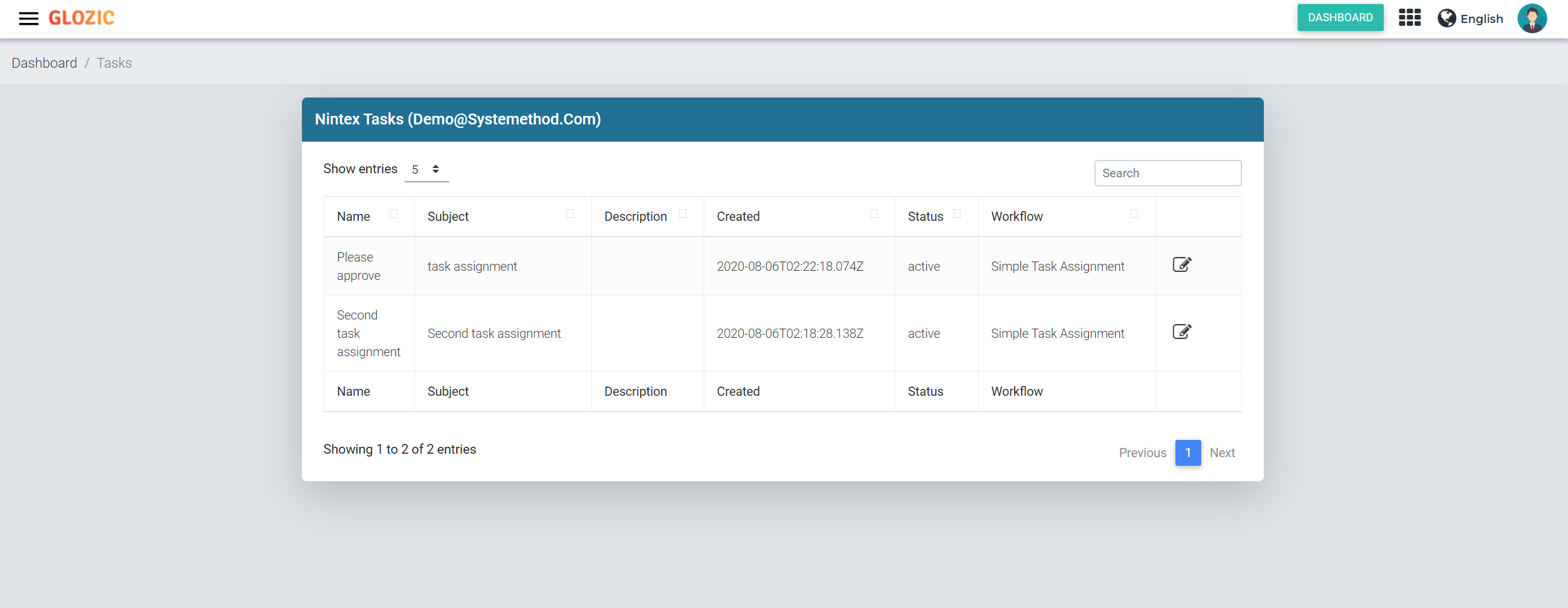When a user first login to the Glozic portal or tenant, the Workflow Task is by default not setup to show a list of Nintex Workflow Task, what the user will see instead is an empty view of “Nintex Tasks” shown in the below screen capture.
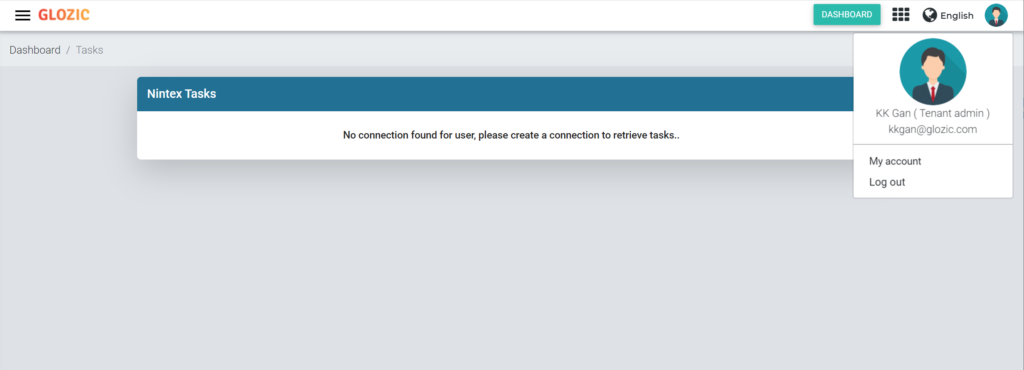
User will need to setup a Connection to Nintex to allow retrieval of Nintex Workflow Tasks in Glozic portal. To do that, simple go to Connections under the Setup SideNav, and select “Add new connection” to add a connection to Nintex
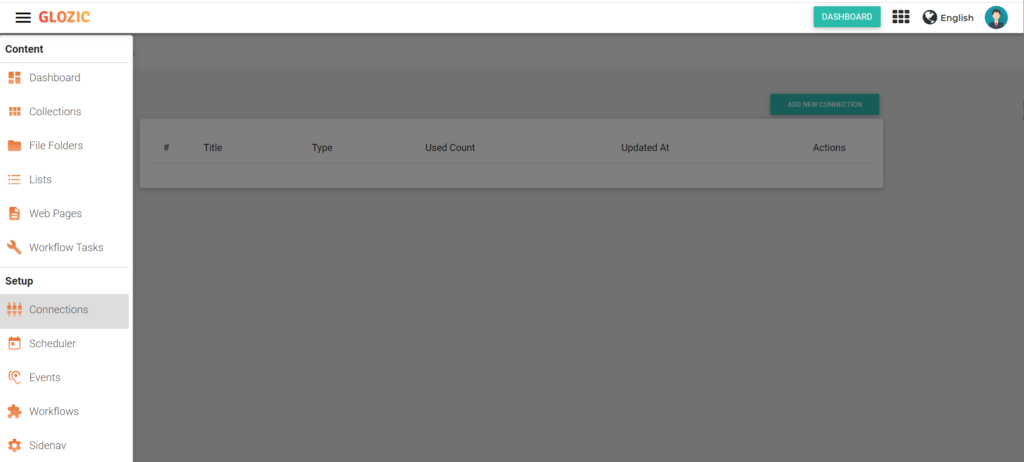
Fill in the connection details as shown in the below example.. the User ID field will be filled by default to the current user’s ID in Glozic portal. Give the connection a descriptive name, and enter a short description. Access Token is what you will need to get from the Nintex Workflow Cloud’s setting.
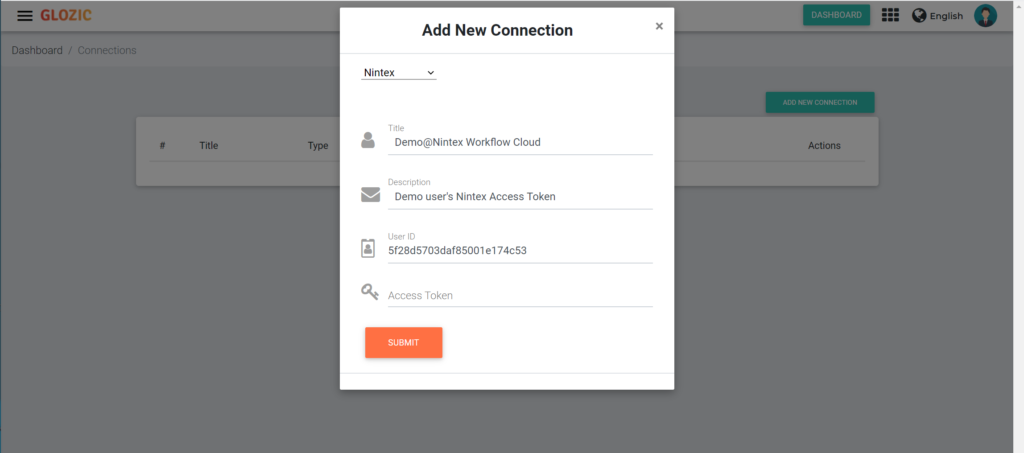
To get the Nintex Access Token, login to Nintex Workflow Cloud, select Settings from the top-right menu, followed by “Apps and tokens” from the side menu. Add Token if you have not setup a Token before, or click on “View” on an existing Token that you want to use and copy the Access Token for Glozic connection setup purpose.
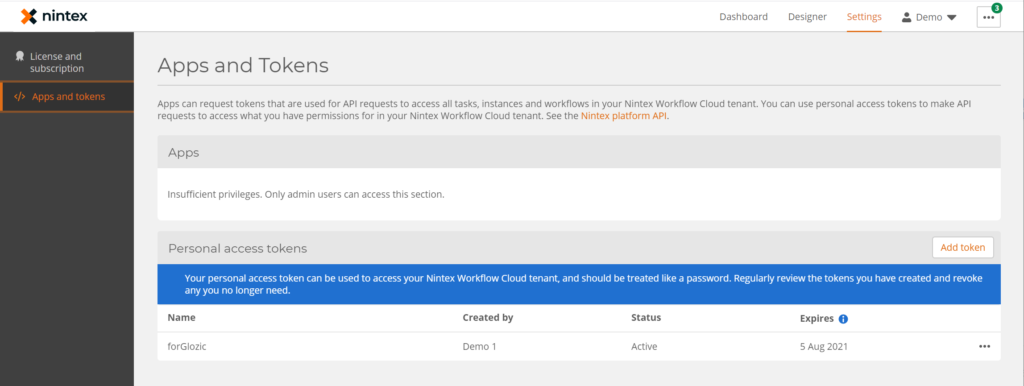
Once we have added a connection to Nintex, we can now navigate to the Workflow Tasks page, the page will show a list of pending task(s) from Nintex Workflow Task.
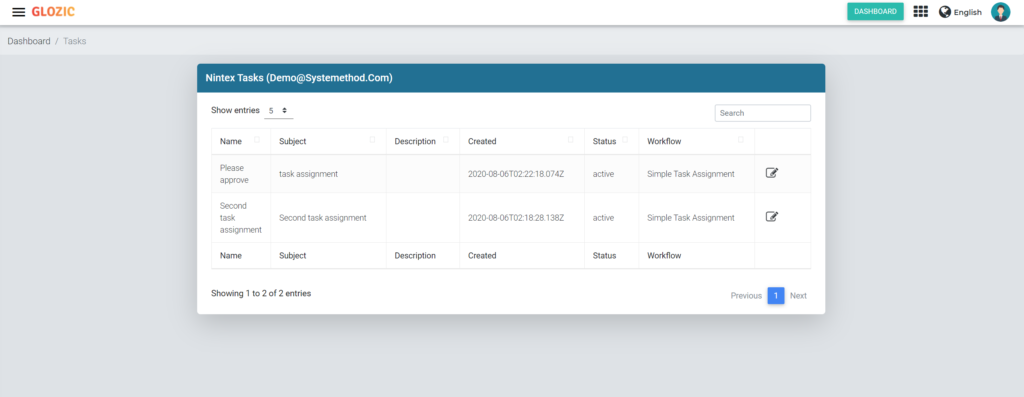
Below is a short video clip demonstrates how to setup Glozic with Nintex Workflow Cloud tasks.